It is very important to clean your computer every once in a while. After becoming used, your PC stores files temporally or permanently that you may never use again or need. Here are 4 different ways to restore performance into your PC using CCleaner.
First you must download CCleaner, of course. Visit this page and continue to download. [link] or download the latest version here. [link]
After downloading and installing your new software we can begin. Run CCleaner.
1. Run the Cleaner
Over time small files are saved onto your PC which can accumulate and create many megabytes or even gigabytes of unnecessary data which slows down your PC.
It's selected by default, it is located in the left of the window.
Note that if you want to spare some of your potentially erased data you may want to browse through what is going to be deleted, I like to save my Google Chrome data so I uncheck it.
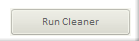
To run the cleaner you can press the run cleaner button Or instead press analyze to see what will be deleted before it actually is in case you wanna make changes.
2. Fix Registry Errors
Many programs add bits of data to your PC which allow the software to run properly, but sometimes if you delete the software the registry belonging to the software may stay behind and accumulate. To fix outdated or unused registry files run the Registry Cleaner.
The Registry tab is located below the cleaner tab.
3. Uninstall
When using your computer you tend to get curious and try out different software. No harm in that, but your hard drive can become cluttered with old software you've only used once. Uninstalling old and unused software is good for saving up hard drive space.
In the tools tab you can find the Uninstall option. Click it and look for software you know you don't use. It should be okay to remove software that you don't recognize but to be safe you can Google something if you're not sure what it is.
4. Remove Start-Up Software
When your computer starts up it runs different software and update checks. This can slow down your computers time from when you press the power button to the point when it is ready to be used. Removing startiup software and updates will reduce your start up time.
Located below the Uninstall option is the start up button. Click it and you will see a list of programs that begin when your computer does. It should be safe to uncheck all of the options but you remove only those you know you don't need for example Skype if you don't need it all the time. If you want to minimize your start up time and be ready as soon as possible google all the items on your start up list and see if they are necessary.
Follow these rules around once a month and your computer should be running fine. And way better if you didn't otherwise.
Happy Cleaning.
-BankSea


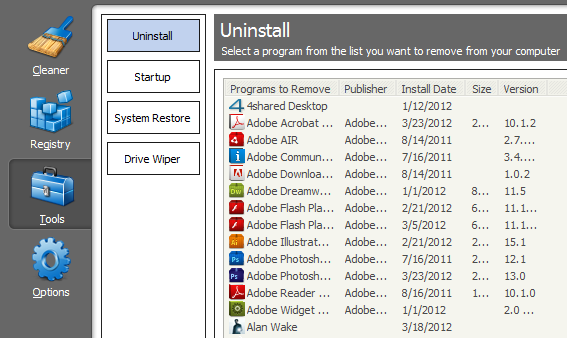
1 comments:
I know about this program from a specialist who works at IT services Toronto. I installed it and I must admit that it's really a great maintenance software. I didn't have problems and I hope I won't have, because I really need a good working device... I spend a lot of time on it doing things for my job.
Post a Comment